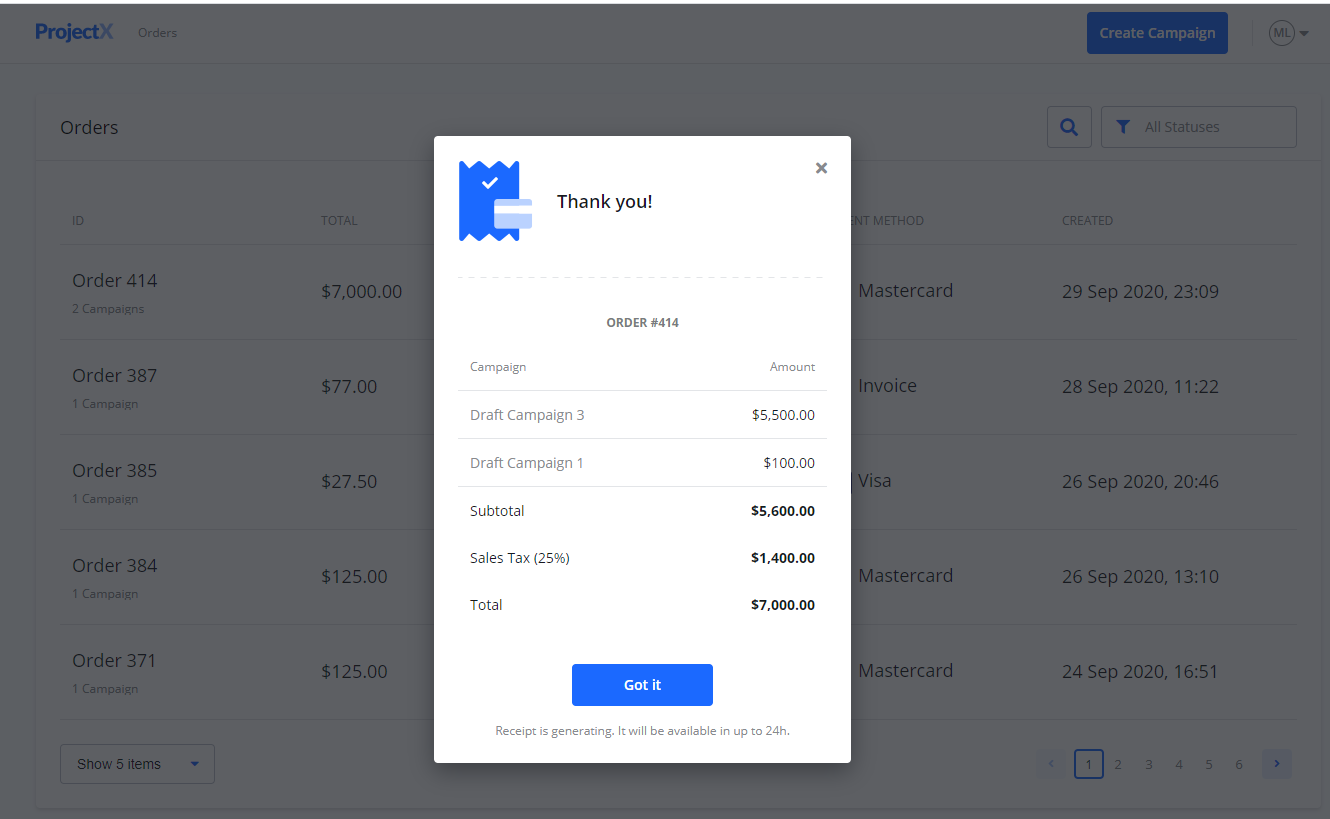Checkout and Payment
You can checkout and pay for one Campaign or multiple Campaigns at the same time.
Payment - One Campaign
As last step in the Campaign Wizard, you can checkout and pay for the Campaign.
You can either pay for a new Campaign directly via Checkout or Save and pay later. When you Edit a previous saved Campaign, it will be opened in the wizard. If you have not done so yet, you always have the option to Checkout and Pay any Campaign.
Create Campaign or Edit an existing Campaign.
You can navigate Back and Next as you like.
When you are satisfied with all steps, review the Campaign.
You can always change Targeting options and add Creatives later.
Select Checkout.
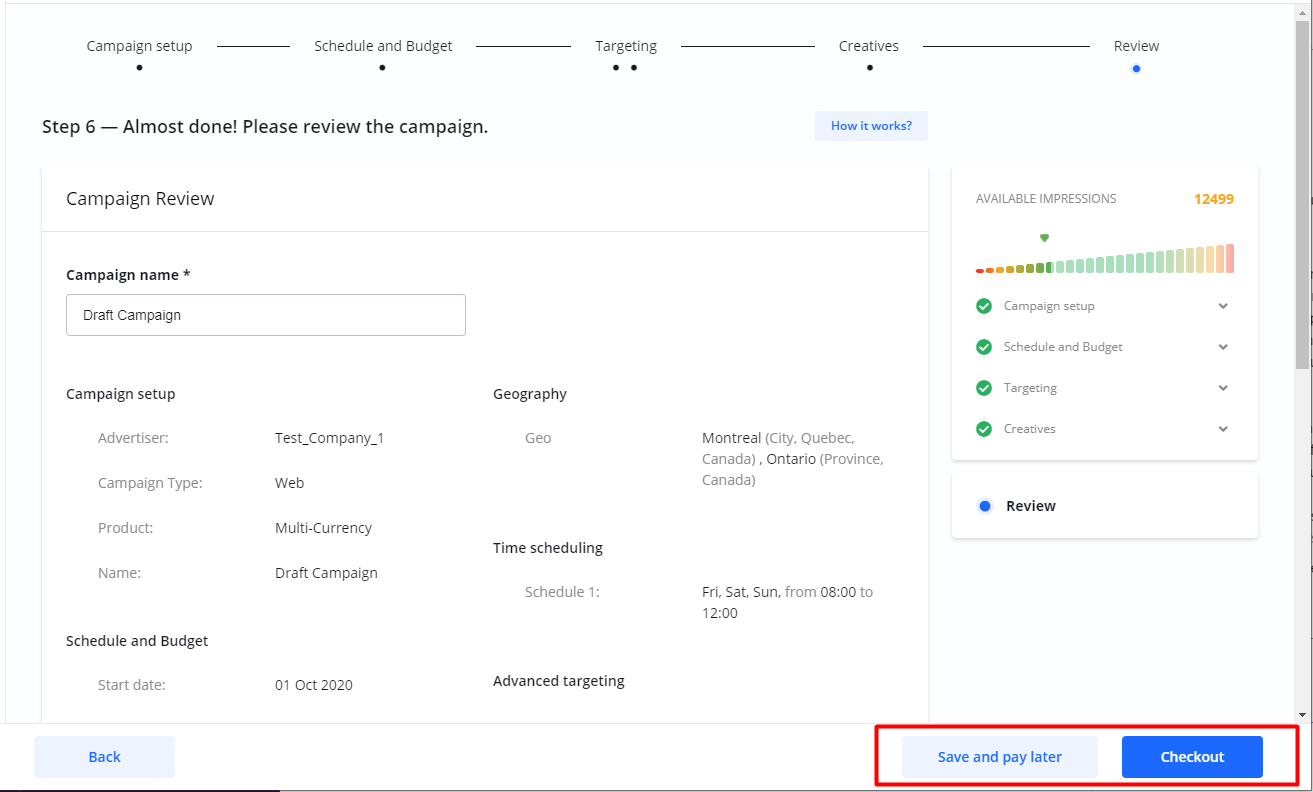
You can pay either with a Debit or Credit card or by Invoice.
Card payments are enabled by default. If you wish to pay by invoice please contact the Publisher.
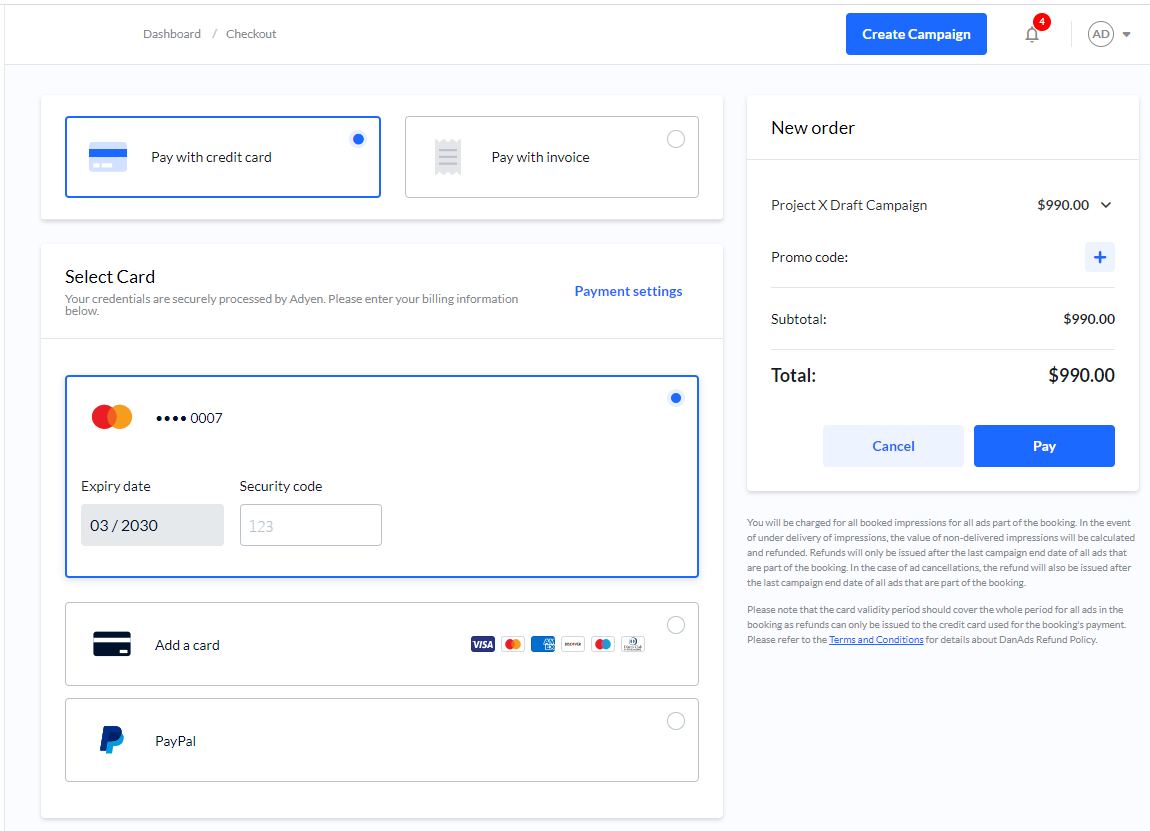
Promo code discount
If you have a promo code you can use it on the Checkout page.
Click the Plus icon.
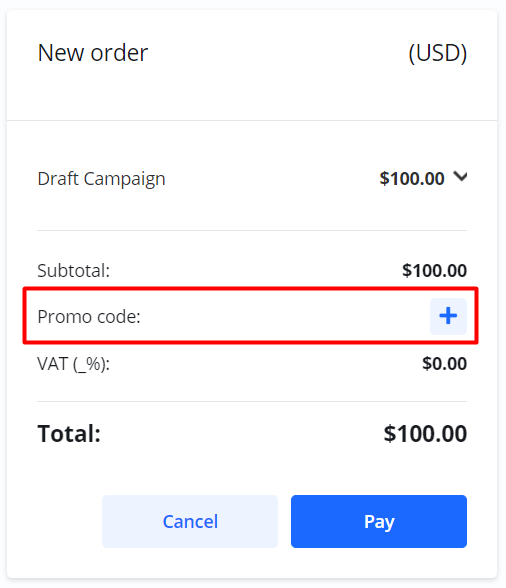
2. Enter the promo code and select Apply.
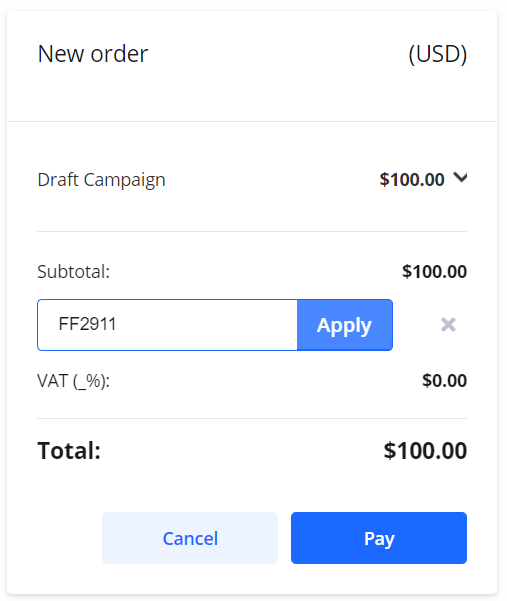
3. If the code is valid the discount is applied.
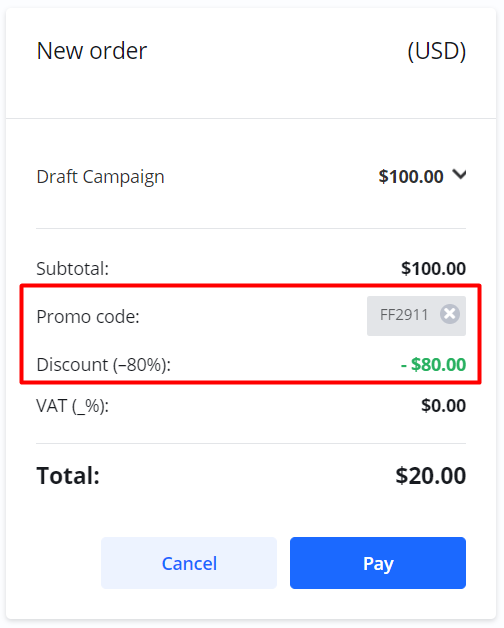
A promo code can be invalid for a number of reasons:
The expiration date has passed.
You have already used the code previously.
The code is available in another currency than the currency you are using.
Your Order does not meet the minimum amount required.
The Publisher has revoked the promo code.
If a promo code is invalid, when you try to use it, you will get a message about why.
Payment - Multiple Campaigns
As an alternative to paying for one Campaign at the time, you can pay for multiple Campaigns at the same time.
The Campaigns you pick will be included in one Order.
From the Dashboard in the Campaigns list, non-confirmed Campaigns will show the button Pay.
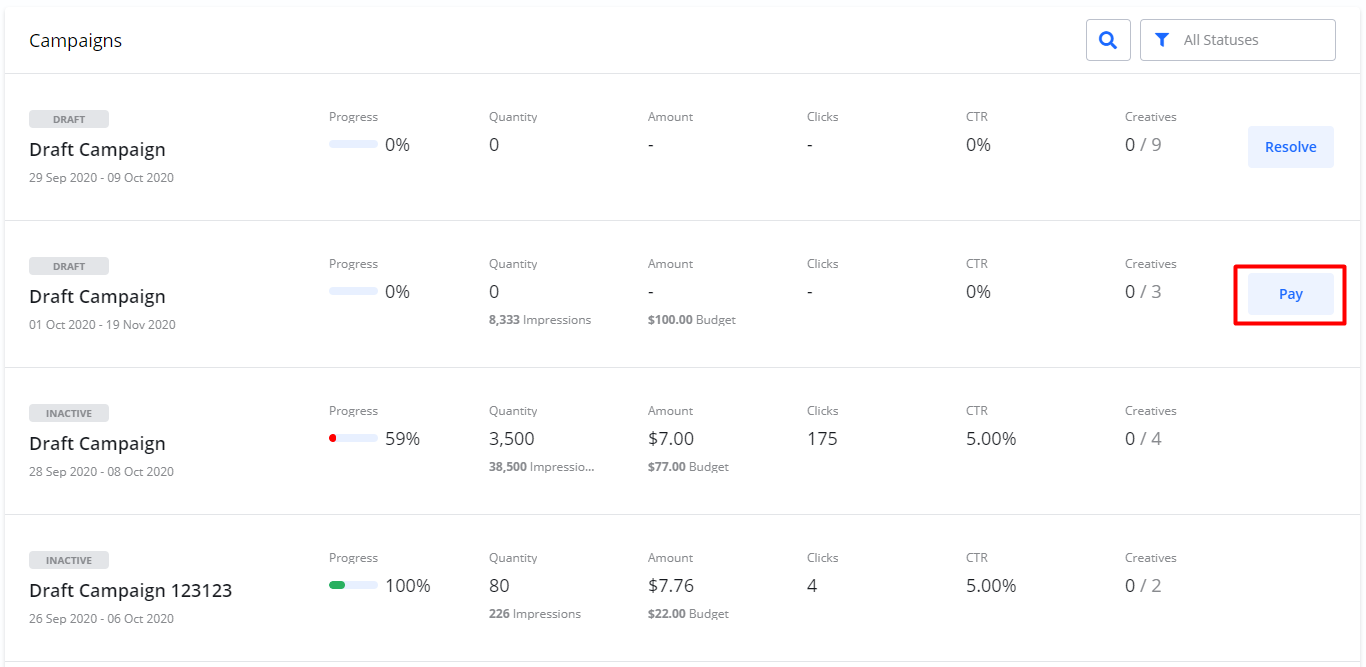
Select Pay
You will see a list of all Campaigns that are not yet confirmed or payed for.
Select which Campaigns you wish to Confirm.Click Confirm.
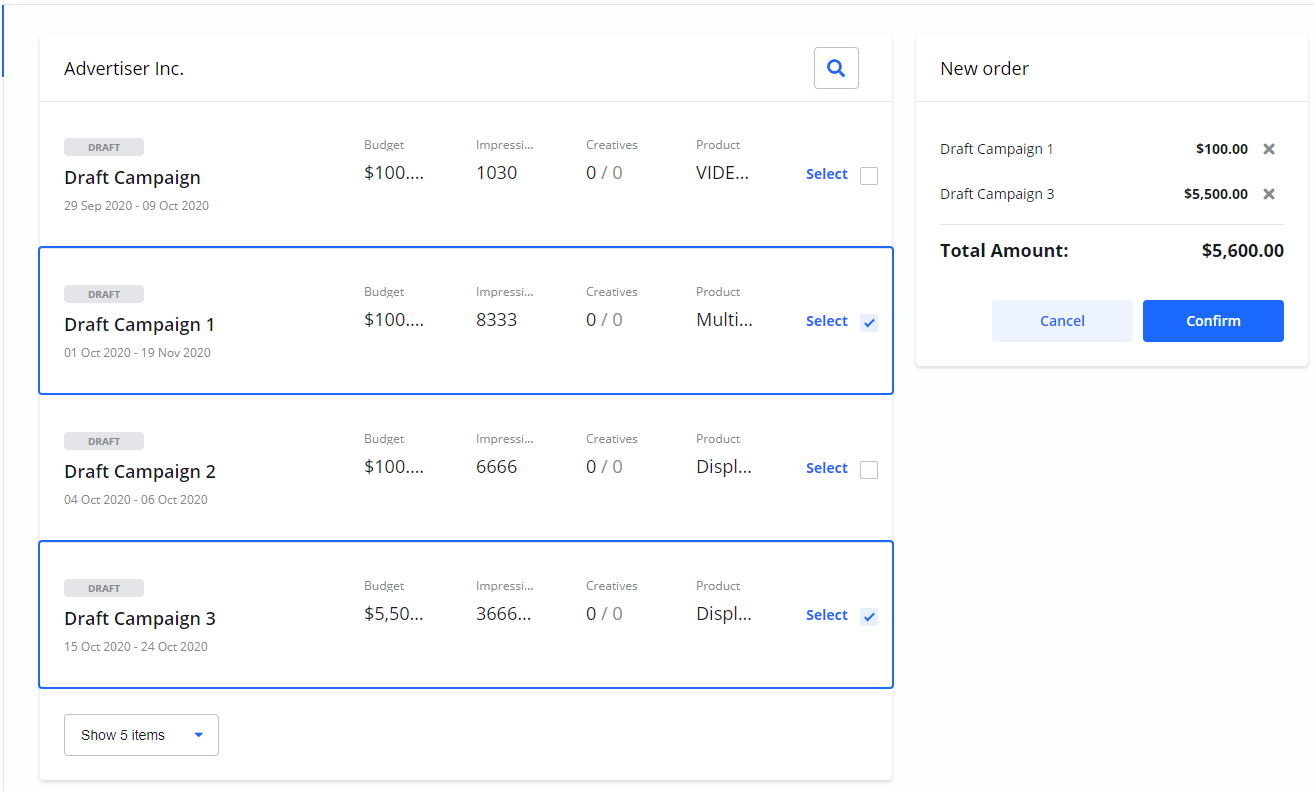
Your Campaigns are now checked for availability.
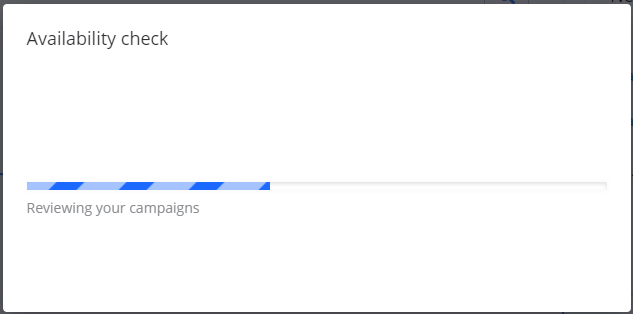
If there is not enough availability, you will be notified and can correct and change the Campaigns.
Review the new Order and select if you want to pay either a Credit Card, a Debit Card or by Invoice.
Depending on from which country your company operates and if you don’t have a valid Tax ID, you might be charged VAT.
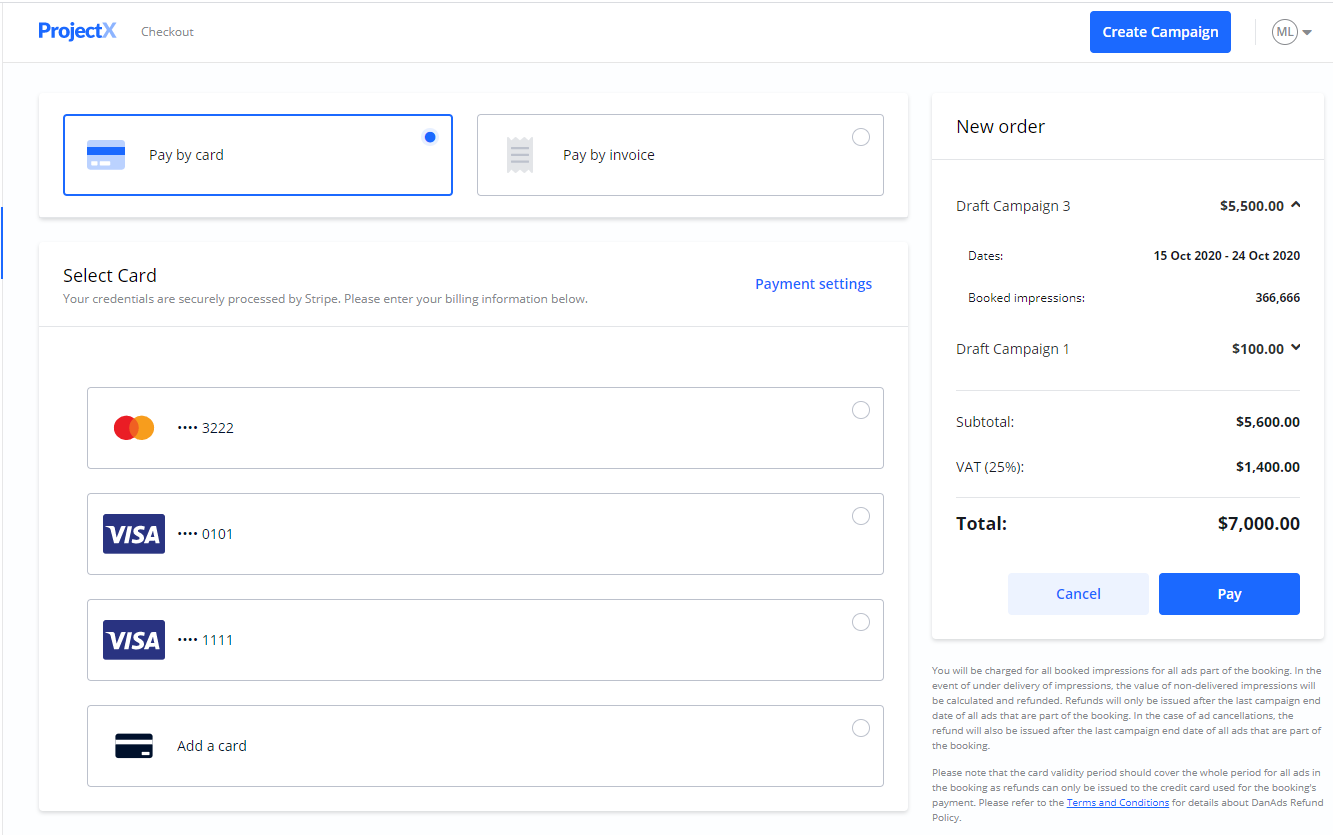
When you have checked the Order, click Pay.
Your card will be charged and a summary of your Order is shown.